[PHP] NextGEN Gallery – Sortierung der Galerien – Teil 2
Hallo,
ich hatte ja schon mal darüber geschrieben wie man die Bilder einer NextGen Galerie sortieren kann. Damals musste man sich noch durch den Code hangeln und ihn ändern… und beim nächsten Update war alles wieder futsch.
Jetzt habe ich vor ein paar Tagen eine elegantere Lösung gefunden. Die Galerie unterstützt nämlich die Zusammenarbeit mit benutzerdefinierten Feldern. Leider ist diese Information nicht einfach zu finden.
Aber um was geht es überhaupt genau?
Ich habe zum Beispiel meine Alben in den Galerien rückwärts Sortiert. Damit der Besucher immer oben die neusten Bilder sieht. Das macht Sinn, denke ich.
Nun erstellen wir einen Artikel und möchten dort auch ein Album einfügen. Weil man gerade etwas tolles Besucht hat und zig Fotos davon gemacht hat und man ein eigenes Album dafür angelegt hat.
Hier ist die Rückwärtssortierung jedoch Mist. Denn der Besucher soll ja in chronologischer Reihenfolge die Bilder sehen.
Leider kann man nicht für jedes Album die Reihenfolge einstellen. Also muss es anders gelöst werden. Und dafür gibt es eine Hilfe des Herstellers. Die benutzerdefinierten Felder.
Diese findet man unter dem eigentlichen Editor und sie heißen „Benutzerdefinierte Felder“… logisch :)
Dort trägt man Stück für Stück die Sachen ein die man braucht. Hier erst einmal eine Liste mit den möglichen Einstellmöglichkeiten.
Für das Erscheinungsbild der Nextgen-Gallery stehen folgende Befehle zur Verfügung.
| Feldbezeichnung | mögliche Werte |
| ngg_gal_ShowOrder | gallery : Zeigt zuerst die Gallerie slide : Zeigt zuerst die Slideshow |
| ngg_gal_Images | 0-xxx : (Nummer) Anzahl von Bildern pro Seite |
| ngg_gal_Sort | “pid” : Sortiert die Vorschaubilder nach ID “filename” : Sortiert die Vorschaubilder nach Dateiname “alttext” : Sortiert die Vorschaubilder nach dem ALT oder TITEL Text |
| ngg_gal_SortDirection | “ASC” : Aufsteigende Sortierung “DESC” : Absteigende Sortierung |
| ngg_gal_ShowSlide | 0 : (Off) Kein Slideshow Link 1 : (On) Zeigt Slideshow Link |
| ngg_gal_ImgageBrowser | 0 : (Off) Zeigt die Bilder direkt 1 : (On) Zeigt den Bildbrowser |
Und für das Erscheinungsbild der Nextgen-Slideshow die folgenden:
| ngg_ir_Audio | “url”: (URL) Spielt eine Musikdatei |
| ngg_ir_Overstretch | none : Behält Original-Dimensionen fit : Bilder unverhältnismäßig vergrößern true : Bilder verhältnismäßig vergrößern |
| ngg_ir_Transition | Setzt den Übergangseffekt zwischen den Bildern: fade, bgfade, blocks, bubbles, circles, flash, fluids, lines, random, slowfade |
| ngg_ir_Backcolor | 0xHXHXHX : (z.B. 000FFF) Hintergrundfarbe der Steuerung, im HEX Format. |
| ngg_ir_Frontcolor | 0xHXHXHX : (z.B. 000FFF) Text und Button Farbe der Steuerung, im HEX Format. |
| ngg_ir_Lightcolor | 0xHXHXHX : (z.B. 000FFF) Überlappende Farbe der Steuerung, im HEX Format. |
| ngg_ir_Width | 0-xxx : (Zahl) Breite der Slideshow |
| ngg_ir_Height | 0-xxx : (Zahl) Höhe der Slideshow |
| ngg_ir_Rotatetime | 0-xxx : (Zahl) Zeit die ein Bild stehen bleibt |
| ngg_ir_Shuffle | 0 : (Off) Anzeige der Bilder in Reihenfolge 1 : (On) Zufälliges Bild anzeigen |
| ngg_ir_ShowNavigation | 0 : (Off) Navigation deaktivieren 1 : (On) Navigation aktivieren |
| ngg_ir_ShowWatermark | 0 : (Off) Kein Wasserzeichen (Logo) 1 : (On) Wasserzeichen (Logo) wird angezeigt |
| ngg_ir_Kenburns | 0 : (Off) Ken burns Effekt aktivieren 1 : (On) Ken burns Effekt deaktivieren |
In unserem Fall würden wir nun das benutzerdefinierte Feld „ngg_gal_SortDirection“ mit dem Wert „ASC“ anlegen. Und schon wäre das Album in diesem Post aufsteigend sortiert.
Man könnte auch mehrere Befehle miteinander kombinieren (mehrere benutzerdefinierte Felder ausfüllen). So wie man es braucht.
Ich hoffe das konnte euch (und mir) helfen. :)
Viele Grüße
Gordon
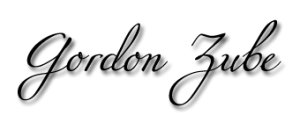
Letzte Kommentare